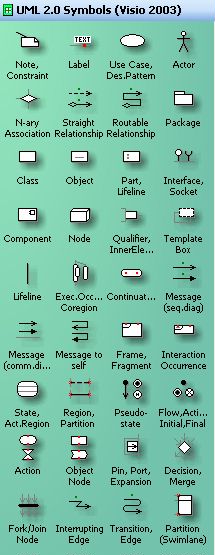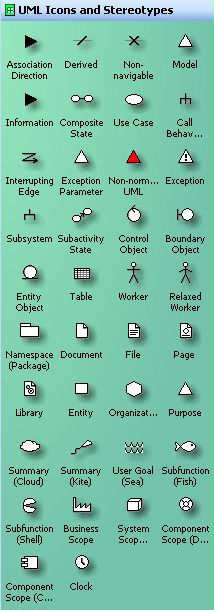|
Visio Stencil and Template for UML 2.0 |
| Publications |
| Download Visio stencil for UML |
Looking for an Easy Alternative to Visio? |
Model-Driven Design Using Business Patterns |
The UML stencil for Microsoft Visio supports symbols of the UML 2.0, specified in OMG UML Superstructure Specification, formal/05-07-04, as well previous UML versions 1.5, 1.4, 1.3 and 1.1. The stencil also contains several non-normative UML symbols, that are not specified in the standard, but used in some UML books and papers. These non-normative symbols are always last items on the right-click menu, below the menu item called "non-normative".
If you discover omissions in the UML stencil or have suggestions for improvements please contact me at ph@ phruby.com.
Content of this page
Terms of
use
How to download
How to get help
Do you find the stencils useful?
Stencil and template for Visio 2003
Stencil and template for Visio 2002
Stencil and template for Visio 2000
Stencil and template for Visio 5.0
Stencil and template for Visio 4.1
Previous versions
of Stencils and Templates
Future versions of Stencils and
Templates
Acknowledgements
You can use, copy and modify the stencils as you like.
You are not allowed to redistribute the modified or
original stencils
and any of its shapes on public media such as Internet
without my prior permission. The reason for this
restriction is updates; I'd like the latest version of
the shapes being available at this site.
If you use the stencil to create a publicly available document, such as book, paper or presentation, use some appropriate form of acknowledgement or make a reference to this web site.
Don’t left-click the files, if you use Microsoft Internet Explorer! It will start Visio on your computer. Instead, right-click the file you want to download and select "Save Target As..." If the option "Save Target As..." is dimmed, disable Content Advisor in your browser. Please make sure that the names of the files you are downloading are the same as those on this page and that your browser has not changed them. Sometimes, some browsers mysteriously change the file extensions to .exe, or add (1) to the file names. If you have difficulties downloading the files, please contact me.
How to get help
The stencils are very easy to use. For those who are new to Visio, have a look at the four-page document Tips for Visio stencil for UML. You can also ask me by e-mail , but I guarantee you a quick response only if you make a donation.
Do you find the stencils useful?
| If you find the stencils useful, please ask your manager to make a donation, to keep me motivated to
update the stencils regularly. I can also inform you about new releases and updates.
Paypal, an eBay company, is responsible for the financial transaction, that is, I will not get access to your credit card number. Most donations range from 25 to 50 USD. |
Stencil and Template for Visio 2003
This stencil for Visio 2003
contains all the same shapes as the stencil for Visio 2002.
Visio has disabled some functionality compared to previous
versions, therefore "Edit Text" in right-click menus
is not available.
Install: Installation is more complicated than in previous
versions of Visio. Create a subdirectory called "Software" in any directory,
for example, "C:\My Documents\My Shapes\Software". It
can be any directory, except of the directory in which
Visio 2003 stores its own stencils and templates.
Unzip the stencils and template into "C:\My Documents\My Shapes\Software".
Start Visio, click "Tools" and "Options". In the "Advanced"
tab, click "File Paths..." and type "C:\My Documents\My Shapes\" into the
fields "Stencils" and "Templates". Restart Visio.
The template "UML 2.0 - Diagrams" will appear under the "Software" tab.
The stencils and template are here: UML2.0-Visio2003.zip.
Stencil and template for Visio 2002
This stencil for Visio 2002 contains all the same shapes as the stencil for Visio 2000. As Visio 2002 has disabled some functionality compared to Visio 2000, the right-click menu items that inserted stereotype and constraint brackets are not available. This functionality is considered a security risk in Visio 2002 and 2003. You must insert the symbols « » and {} by typing them in, not just by clicking the right-click menu. I am working on a user-friendly solution to put this functionality back.
Install: Unzip the stencils and template to the same folder. Typically, Visio 2002 keeps stencils and templates in the folder C:\Program Files\Microsoft Office\Visio10\1033\Solutions\Software
The stencils and template are here: UML2.0-Visio2002.zip
Stencil and template for Visio 2000
This stencil for Visio 2000 is the stencil with most functionality, compared to the stencils for other versions of Visio. The stencil does not contain angled connector available in Visio 5.0. I removed the angled connector because the more advanced routable connector provides the same functionality and is more reliable in Visio 2000 than in Visio 5.0. Compared to Visio 5.0, the sizes of line ends can be set independently for line begin and line end.
Install: Unzip the stencils and template to the same folder. Typically, Visio 2000 keeps stencils and templates in the folder C:\Program Files\Visio\Solutions\Software Diagram
The stencils and template are here: UML2.0-Visio2000.zip.
Stencil and template for Visio 5.0
The stencil for Visio 5.0 contains all the same shapes as the stencil for Visio 4.1, as well as a routable connector that automatically changes its path to avoid crossing through two-dimensional symbols. The stencil also contains an angled connector that you can use as a reliable alternative to the routable connector. Compared to the stencil for Visio 2000, the size of the pentagon in the Frame and Interaction Occurrence symbols is determined by size of text, and cannot be set independently on the text size.
Install: Download the following three files to the same folder. Typically, Visio 5.0 keeps stencils and templates in the folder C:\Program Files\Visio\Solutions\Software Diagram.
The stencils and template are here: UML2.0-Visio5.0.zip
Stencil and template for Visio 4.1
The stencil for Visio 4.1 contains all the same shapes as the version for Visio 5.0, except for the routable connector. Transition Edge has limited functionality compared to later versions of Visio. The shapes’ right-click menus are limited to 10 items, therefore some menu items available in the stencils for later versions of Visio are not available in this stencil. You must insert the symbols « » and {} by typing them in, not just by clicking the right-click menu.
Install: Open the zip file and extract the template (the .vst file) into the folder in which Visio keeps your other templates. It is typically the folder ...\Visio\Template\Techncal\. Extract the stencils (the .vss files) into the folder in which Visio keeps other stencils. It is typically the folder...\Visio\Stencils\Techncal\
The stencils and template are here: UML2.0-Visio4.1.zip
Previous versions of the stencil and template
The UML 1.5 stencil,
template and stereotypes are here: Visio
2002,
Visio 2000,
Visio 5.0,
Visio
4.1. They have been last updated June
10, 2003; the stencil for Visio 5.0 is from July 18, 2003. Almost
all shapes have been updated in the current version;
relationships have been redesigned from scratch.
The UML 1.4 stencil, template and
stereotypes are here:
Visio 2002,
version from May 4, 2003; and
Visio 2000,
Visio 5.0, and
Visio 4.1, version from October 9, 2001. This version uses dashed
lines in style 2 (medium dashes); while the current version uses style 9 (very
short dashes). In addition, in the later versions I corrected omissions in
the Use Case and Activation shapes, improved the Interface and
Pseudostate shapes, and changed names of Messages in collaboration and sequence
diagrams, according to the UML standard.
The UML 1.1 stencil and template are here:
Visio 4.1,
and
Visio
5.0.
It is my intention to update the stencil whenever UML is updated, or when I get some good suggestions from you. Please send me e-mail if you have any suggestions or found omissions in the stencil design. If you make any improvements yourself, please be so kind as to let me know.
I would like to express my thanks to Rebecca Wirfs-Brock, Conrad Bock of NIST, James Odell of OMG, Oystein Haugen, Birger Møller-Pedersen of University of Oslo, Claudia Frers of UML Academy, Martin Fowler, Michael Welch of Johnson Controls and Achim Bursian of Siemens for useful suggestions, comments and for correcting omissions in the stencil design.
Last update of the stencils: February 20, 2005.